Changing my password
For security purposes we encourage you to change your password regularly and try to avoid using simple passwords or password that you use for other applications or services.
To change your password;
- Head to the Account menu
- Click on your user details
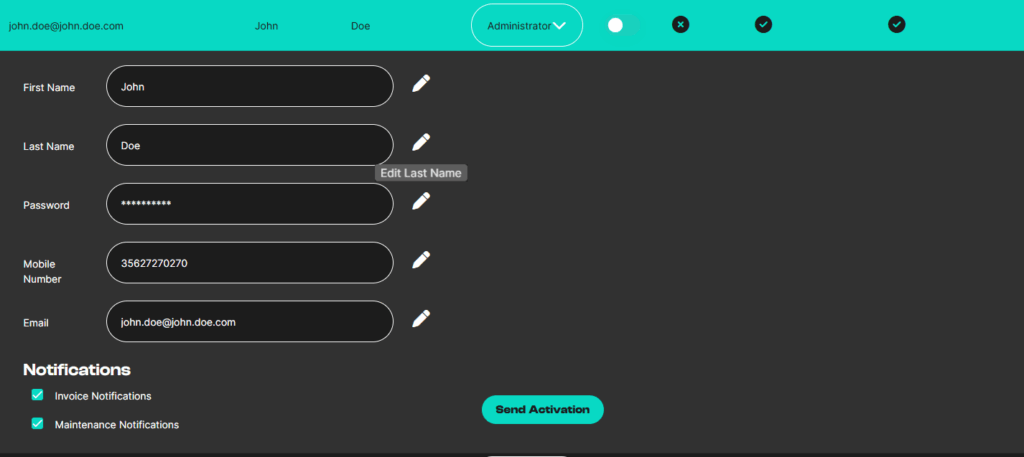
This will open a detailed view of your personal profile and offer several edit options. Next to your password section you will see an icon for a pen which represent editing.
On clicking the pen icon, you will be presented with an option to type in your current and new password. You will also be required to type in the new password again for confirmation. Once the new password is validated it will apply as from your next login session.
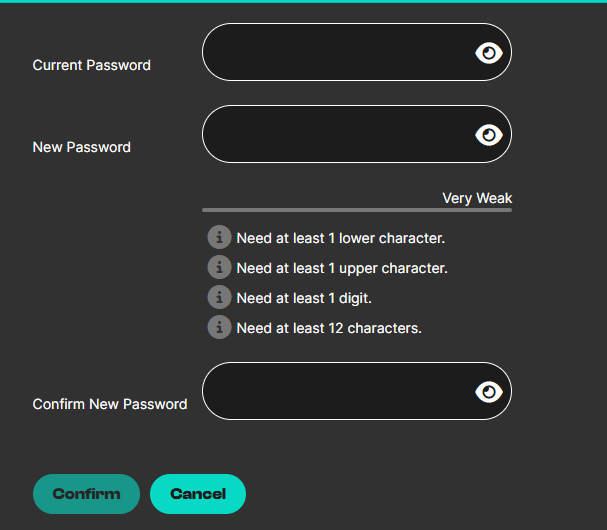
Please keep in mind that your new password cannot be the same as your previous ones.