Sim Inventory (Sim Details, Actions, Labelling)
This is possibly the most important screen in the melita.io portal. From here you can view all the SIM cards available in your account, their status and all relevant detail to manage the connectivity aspects of your IoT application.
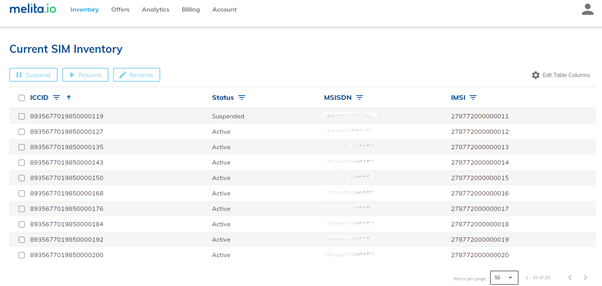
Table fields / headers
By default, the SIM Inventory page will show a selected number of fields / headers for all your SIMs including unique identifiers such as ICCID, MSISDN and IMSI. You may at any point in time add or remove headers from the available list in line with your preferences. To do so simply click the cog wheel button on top-right of the inventory table, also labelled “edit table columns”. This will display a list of fields currently active and fields that may be added. Simply tick the ones you want to see and tick-off the ones you do not wish to see anymore. The table will automatically refresh showing only information for the desired columns.
Filters
On each column header in the SIM inventory table you may apply smart filters or searches. This allows you to zoom onto specific projects or specific SIM cards. For example you may select SIM cards which have a specific IMSI attribute or that belong to a specific offer. You could also filter only suspended SIM cards so that you may activate the SIM card you need for your next client / sensor.
SIM detail
You may click on any row in your inventory table to see more details for that individual SIM. These include the ICCID, IMSI, MSISDN, PIN/PUK, MCC/MNC as well as applicable APN. You will also see the status of the SIM, recent usage and option to retrieve latest location. This is particularly important if your SIMs are use across multiple countries. This functionality will retrieve the SIM country location where it latest performed a location update.
Bulk actions
At the top of your SIM inventory table you will see several buttons which represent actions you may perform on SIMs. You may apply these actions on an individual SIM or select multiple SIMs using the filters available and apply changes in bulk. Amongst these actions you will find options to Suspend a SIM card or Resume a SIM card.
SIM status
The SIM status column indicates the current access status of the SIM. “Active” means that SIM is provisioned and can be used to connect to network. “Suspended” means SIM is provisioned but is barred from accessing the network. You may want to Suspend SIMs when they are in transit to a project or when in storage and not in use. This may also be used for fraud prevention in case a device is lost/stolen or if you see abnormal usage.
Offer and SIM friendly names
As the names imply these two fields represent labels that may be assigned to an Offer or to individual SIMs that make up an offer. Managing SIMs using ICCID or IMSI may become cumbersome as your stock of SIMs grows. You may also already have a naming protocol used in other systems to refer to clients or sensors. With these labels you can assigned friendly names which make it easier for your to manage individual SIMs or groups of SIMs.
To learn more about what Offers please refer to the section What is an Offer?.
Moreover you can also choose to edit what information you would like to see through the Edit Table Columns button.
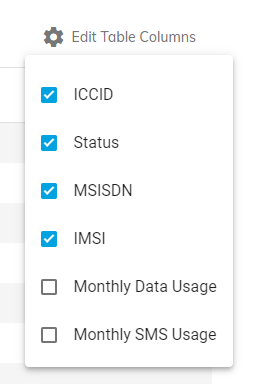
Suspend / Resume
You can change the status of the SIM through this page depending on your requirements. To be able to suspend / resume a SIM, select the SIM you wish to modify and click the suspend / resume button at the top left and the SIM status will be updated. You can select more than 1 SIM to be able to process this action in bulk. For more information, click here.